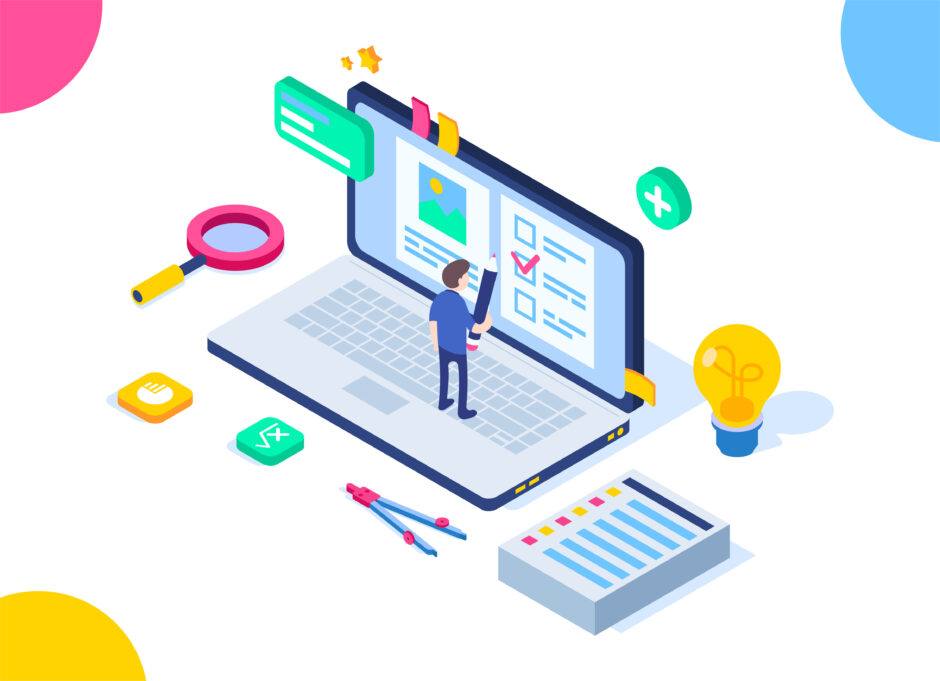HTML
<!DOCTYPE html>
<html lang="en">
<head>
<meta charset="UTF-8">
<meta name="viewport" content="width=device-width, initial-scale=1.0">
<title>Scroll Animation</title>
<link rel="stylesheet" href="styles.css">
</head>
<body>
<div class="container">
<div class="box hidden">Content 1</div>
<div class="box hidden">Content 2</div>
<div class="box hidden">Content 3</div>
<div class="box hidden">Content 4</div>
</div>
<script src="script.js"></script>
</body>
</html>
CSS (styles.css)
body {
font-family: Arial, sans-serif;
margin: 0;
padding: 0;
}
.container {
margin: 50px;
}
.box {
width: 100%;
max-width: 300px;
margin: 50px auto;
padding: 20px;
background-color: #f0f0f0;
border: 1px solid #ccc;
opacity: 0;
transform: translateX(-100%);
transition: all 0.5s ease;
}
.box.show {
opacity: 1;
transform: translateX(0);
}
JavaScript (script.js)
document.addEventListener('DOMContentLoaded', function() {
const boxes = document.querySelectorAll('.box');
const checkBoxes = () => {
const triggerBottom = window.innerHeight / 5 * 4;
boxes.forEach(box => {
const boxTop = box.getBoundingClientRect().top;
if(boxTop < triggerBottom) {
box.classList.add('show');
} else {
box.classList.remove('show');
}
});
};
window.addEventListener('scroll', checkBoxes);
checkBoxes();
});
詳細な説明
HTML
- 基本的なHTML構造を定義します。
.boxクラスを持つ要素がアニメーション対象の要素です。
CSS
.boxクラスに対して初期状態を設定します。opacity: 0とtransform: translateX(-100%)で、要素が見えない状態から左に隠れるようにします。.showクラスが追加されると、opacity: 1とtransform: translateX(0)により、要素が横からスライドインして見えるようになります。
JavaScript
- ページの読み込みが完了したら、すべての
.box要素を取得します。 checkBoxes関数で、各要素の位置をチェックし、スクロール位置に応じて.showクラスを追加または削除します。windowのscrollイベントにcheckBoxes関数を追加して、スクロールするたびに要素の位置をチェックします。- ページの初回読み込み時にも
checkBoxesを実行して、初期表示を設定します。
この例を基に、さまざまなスクロールアニメーションを実装することができます。必要に応じてCSSのトランジション効果やJavaScriptのロジックをカスタマイズしてみてください。