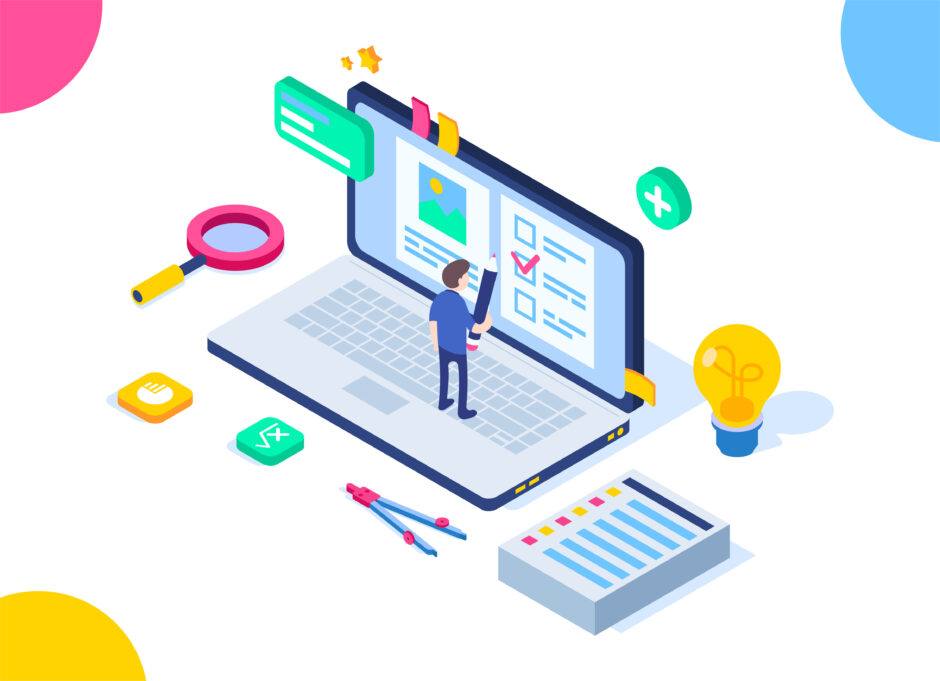Canvas 2Dを使って多様なアニメーションを作成するためのいくつかの例を紹介します。以下の例では、異なる技術や効果を使用して、Canvas上で視覚的に面白いアニメーションを作成します。
1. ランダムカラーの円の拡散アニメーション
See the Pen Untitled by techcode sample (@techcode-sample) on CodePen.
キャンバス上でランダムに色が変わる円が拡散していくアニメーションです。
<!DOCTYPE html>
<html lang="en">
<head>
<meta charset="UTF-8">
<meta name="viewport" content="width=device-width, initial-scale=1.0">
<title>Random Color Circles</title>
<style>
canvas {
display: block;
margin: 0 auto;
background-color: #f0f0f0;
}
</style>
</head>
<body>
<canvas id="myCanvas" width="600" height="400"></canvas>
<script>
const canvas = document.getElementById('myCanvas');
const ctx = canvas.getContext('2d');
// ランダムなカラーを生成する関数
function getRandomColor() {
const letters = '0123456789ABCDEF';
let color = '#';
for (let i = 0; i < 6; i++) {
color += letters[Math.floor(Math.random() * 16)];
}
return color;
}
// 円を描画する関数
function drawCircle(x, y, radius) {
ctx.beginPath();
ctx.arc(x, y, radius, 0, Math.PI * 2);
ctx.fillStyle = getRandomColor();
ctx.fill();
ctx.closePath();
}
// 描画を更新する関数
function draw() {
ctx.clearRect(0, 0, canvas.width, canvas.height);
for (let i = 0; i < 100; i++) {
const x = Math.random() * canvas.width;
const y = Math.random() * canvas.height;
const radius = Math.random() * 30 + 5;
drawCircle(x, y, radius);
}
requestAnimationFrame(draw);
}
draw();
</script>
</body>
</html>
説明:
- ランダムなカラーの生成:
getRandomColor関数は、ランダムな16進カラーコードを生成します。 - 円の描画:
drawCircle関数は、ランダムな位置と半径で円を描画します。 - 描画の更新:
draw関数はキャンバスをクリアし、ランダムな円を描画します。
2. スパイラルアニメーション
See the Pen canvas Spiral Animation by techcode sample (@techcode-sample) on CodePen.
キャンバス上でスパイラルが描かれるアニメーションです。
<!DOCTYPE html>
<html lang="en">
<head>
<meta charset="UTF-8">
<meta name="viewport" content="width=device-width, initial-scale=1.0">
<title>Spiral Animation</title>
<style>
canvas {
display: block;
margin: 0 auto;
background-color: #f0f0f0;
}
</style>
</head>
<body>
<canvas id="myCanvas" width="600" height="400"></canvas>
<script>
const canvas = document.getElementById('myCanvas');
const ctx = canvas.getContext('2d');
let angle = 0;
let radius = 1;
// スパイラルを描画する関数
function drawSpiral() {
ctx.beginPath();
ctx.moveTo(canvas.width / 2, canvas.height / 2);
for (let i = 0; i < 1000; i++) {
angle += 0.1;
radius += 0.5;
const x = canvas.width / 2 + radius * Math.cos(angle);
const y = canvas.height / 2 + radius * Math.sin(angle);
ctx.lineTo(x, y);
}
ctx.strokeStyle = "#0095DD";
ctx.stroke();
ctx.closePath();
}
// 描画を更新する関数
function draw() {
ctx.clearRect(0, 0, canvas.width, canvas.height);
drawSpiral();
requestAnimationFrame(draw);
}
draw();
</script>
</body>
</html>
説明:
- スパイラルの描画:
drawSpiral関数は、中心から出発し、角度と半径を変化させながらスパイラルを描きます。 - 描画の更新:
draw関数はスパイラルをキャンバスに描き、次のフレームを要求します。
3. 火花のパーティクルアニメーション
See the Pen Untitled by techcode sample (@techcode-sample) on CodePen.
キャンバス上で火花のようなパーティクルが散らばるアニメーションです。
<!DOCTYPE html>
<html lang="en">
<head>
<meta charset="UTF-8">
<meta name="viewport" content="width=device-width, initial-scale=1.0">
<title>Spark Particle Animation</title>
<style>
canvas {
display: block;
margin: 0 auto;
background-color: black;
}
</style>
</head>
<body>
<canvas id="myCanvas" width="600" height="400"></canvas>
<script>
const canvas = document.getElementById('myCanvas');
const ctx = canvas.getContext('2d');
const particles = [];
const particleCount = 100;
// パーティクルの初期化
function initParticles() {
for (let i = 0; i < particleCount; i++) {
particles.push({
x: canvas.width / 2,
y: canvas.height / 2,
speed: Math.random() * 5 + 1,
angle: Math.random() * 2 * Math.PI,
size: Math.random() * 5 + 1,
color: `rgba(255, ${Math.floor(Math.random() * 255)}, 0, ${Math.random()})`
});
}
}
// パーティクルを描画する関数
function drawParticles() {
particles.forEach(p => {
ctx.beginPath();
ctx.arc(p.x, p.y, p.size, 0, Math.PI * 2);
ctx.fillStyle = p.color;
ctx.fill();
ctx.closePath();
});
}
// パーティクルを更新する関数
function updateParticles() {
particles.forEach(p => {
p.x += p.speed * Math.cos(p.angle);
p.y += p.speed * Math.sin(p.angle);
p.size *= 0.95;
if (p.size < 0.1) {
p.x = canvas.width / 2;
p.y = canvas.height / 2;
p.size = Math.random() * 5 + 1;
}
});
}
// 描画を更新する関数
function draw() {
ctx.clearRect(0, 0, canvas.width, canvas.height);
drawParticles();
updateParticles();
requestAnimationFrame(draw);
}
initParticles();
draw();
</script>
</body>
</html>
説明:
- パーティクルの初期化:
initParticles関数は、火花のようなパーティクルを生成します。各パーティクルは位置、速度、角度、サイズ、および色を持ちます。 - パーティクルの描画:
drawParticles関数は、各パーティクルを描画します。 - パーティクルの更新:
updateParticles関数は、パーティクルの位置とサイズを更新し、一定以下のサイズになると再初期化します。 - 描画の更新:
draw関数はキャンバスをクリアし、パーティクルを描画してから更新し、次のフレームを要求します。
4. レインボーサークルアニメーション
See the Pen Untitled by techcode sample (@techcode-sample) on CodePen.
キャンバス上で虹色の円が回転するアニメーションです。
<!DOCTYPE html>
<html lang="en">
<head>
<meta charset="UTF-8">
<meta name="viewport" content="width=device-width, initial-scale=1.0">
<title>Rainbow Circle Animation</title>
<style>
canvas {
display: block;
margin: 0 auto;
background-color: #f0f0f0;
}
</style>
</head>
<body>
<canvas id="myCanvas" width="600" height="400"></canvas>
<script>
const canvas = document.getElementById('myCanvas');
const ctx = canvas.getContext('2d');
let angle = 0;
// 虹色の円を描画する関数
function drawRainbowCircle() {
ctx.save();
ctx.translate(canvas.width / 2, canvas.height / 2);
ctx.rotate(angle);
for (let i = 0; i < 360; i += 10) {
const color = `hsl(${i}, 100%, 50%)`;
ctx.beginPath();
ctx.arc(100 * Math.cos(i * Math.PI / 180), 100 * Math.sin(i * Math.PI / 180), 20, 0, Math.PI * 2);
ctx.fillStyle = color;
ctx.fill();
ctx.closePath();
}
ctx.restore();
}
// 描画を更新する関数
function draw() {
ctx.clearRect(0, 0, canvas.width, canvas.height);
drawRainbowCircle();
angle += 0.02;
requestAnimationFrame(draw);
}
draw();
</script>
</body>
</html>
説明:
- 虹色の円の描画:
drawRainbowCircle関数は、中心から離れた位置に虹色の円を描画します。 - 描画の更新:
draw関数はキャンバスをクリアし、円を描画してから回転角度を更新し、次のフレームを要求します。
これらの例は、Canvas 2Dを使用した多様なアニメーションの可能性を示しています。各アニメーションは異なる技術や効果を利用しており、さまざまな視覚効果を作成するための基礎となります。これらのコードをカスタマイズして、独自のアニメーションを作成することも可能です。